By: Geeq on Jul 26, 2021
If you have not installed the Go Micro extension from the Chrome store, please work through FAQ 1: How do I get Started?
Make sure the blockchain is running in the Home Tab – press START if you need to. In the real world, a chain should be running continuously.
To purchase pennies:
Click the green Go Micro icon in your task bar, at the top of your browser window.

Go Micro will open in the Account tab.
Enter the number of pennies you would like to order.
Press SUBMIT to send your request to the Geeq chain.
As your order(s) are filled, the Account tab will show how many Geeq pennies are available.
When is it possible to purchase pennies? When is the best time to purchase pennies?
It is possible to purchase pennies whenever a Geeq micropayments blockchain is running.
For the Geeq Pay part of this exercise, however, it is important to think about how easy it will be to pay for content if you have purchased your pennies in advance.
As you go through TF v0.2.2, if you are anything like the rest of us, you will probably purchase 10 or 20 pennies and spend them right away, only to do so immediately again.
That’s fun, but if you are constantly opening Go Micro to purchase more pennies, you may not be having the completely seamless experience of buying content that we would like you to have.
What we expect to happen is that people will make it a habit to purchase (larger) batches of Geeq pennies at a time. Let’s say you put 200 Geeq pennies in Go Micro once a week.
Now imagine how easy it will be to go to your favorite Powered by Geeq Pay news site every morning to read an article – with only two clicks. No ads. No paywalls. No money wasted on articles you don’t want to read.





To learn more about Geeq, follow us and join the conversation.
@GeeqOfficial